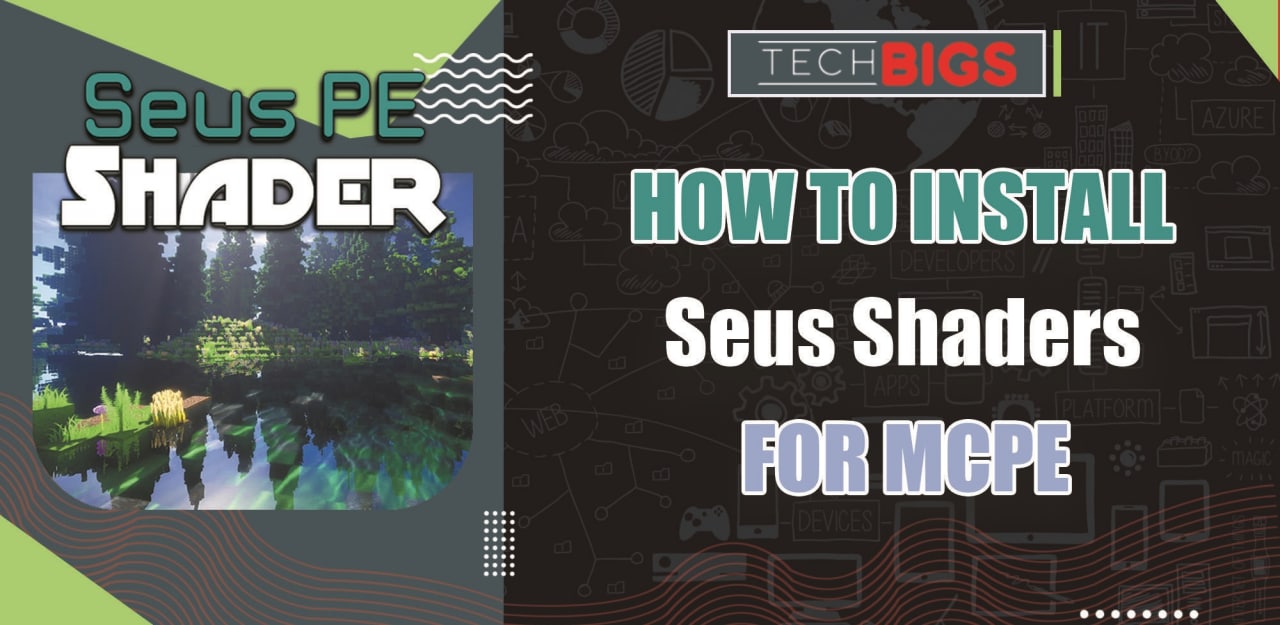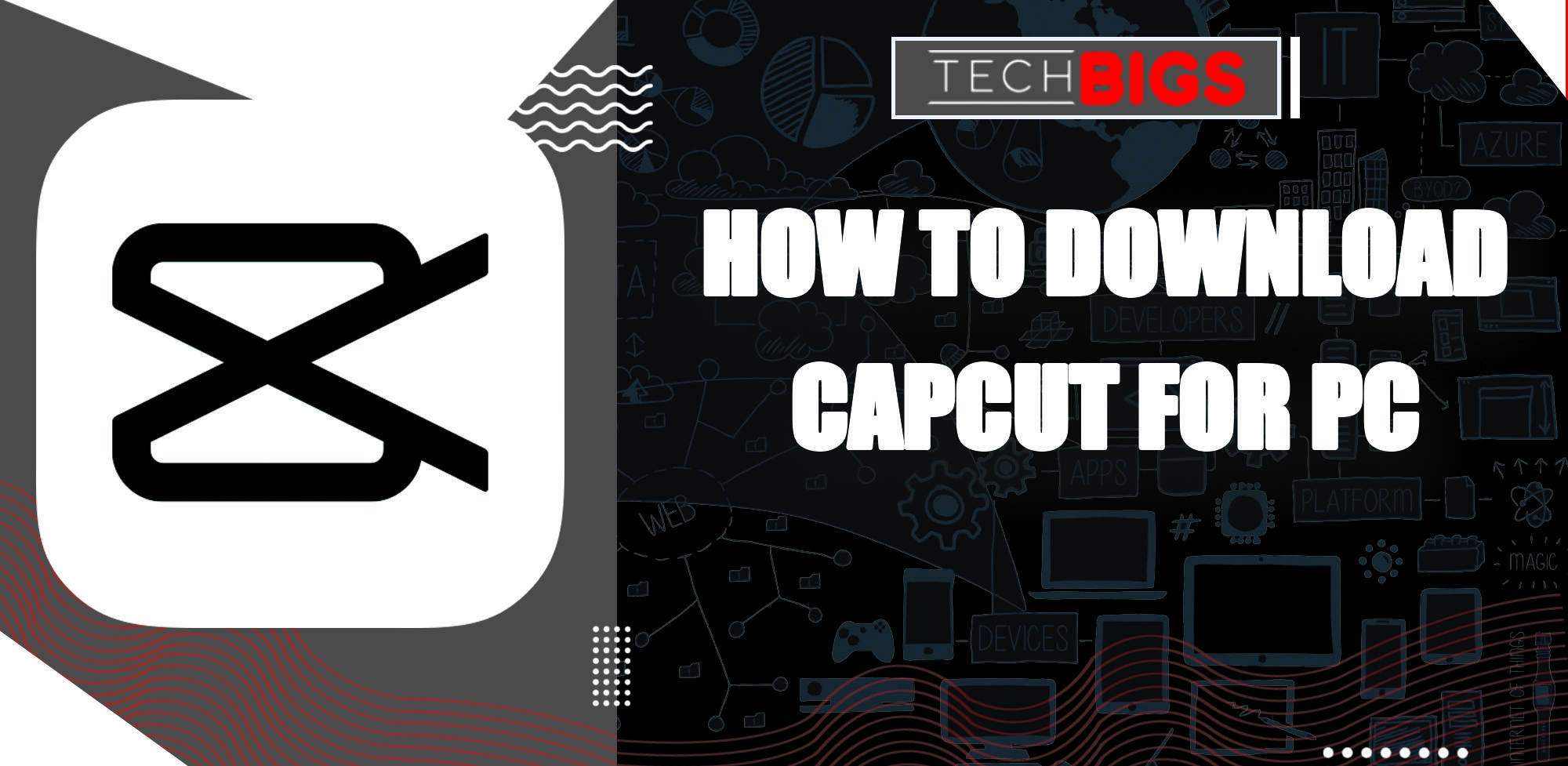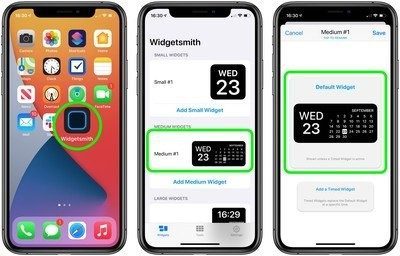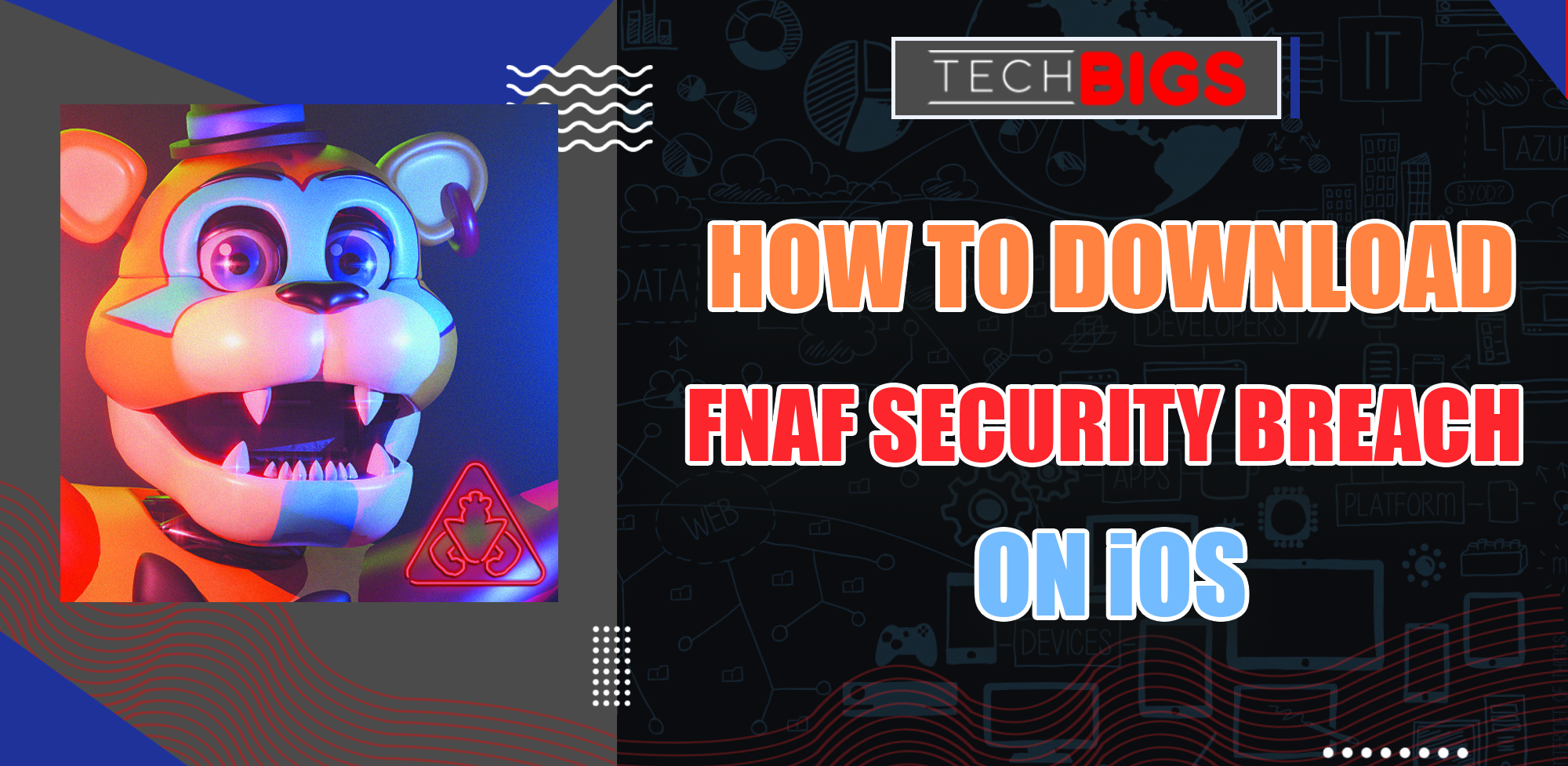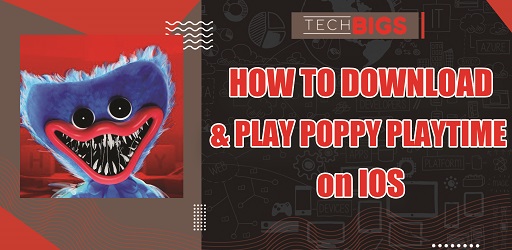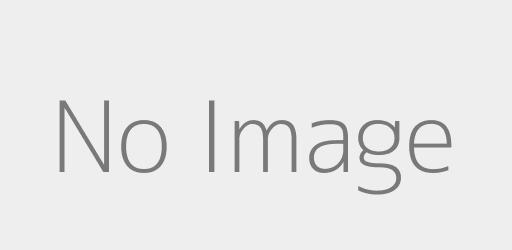How to Update Android Studio – App Builder
Advertisement
Introducing Android Studio
Calling all of the creative minds and content creators who are interested in making their own application! This is the #1 tool for anyone to build up and own their own app for Android mobile devices, etc... This is the Android Studio app. This application can be accessed via your laptop or PC.
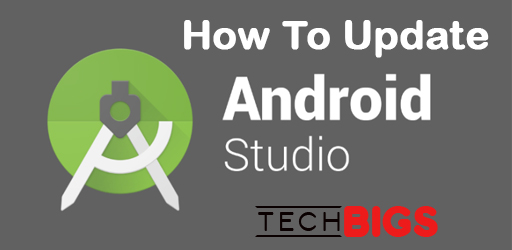
No matter what type of app you are looking to build, everything is possible with this amazing application. Thus, if you want to make a helpful tool, an education application, a video game, or more, you can do it!
Android Studio Features
There are a ton of features that make the Android Studio application, such an amazing tool to have available for yourself. On this note, with all of the features, basically any type of app can be made with almost no limitations.
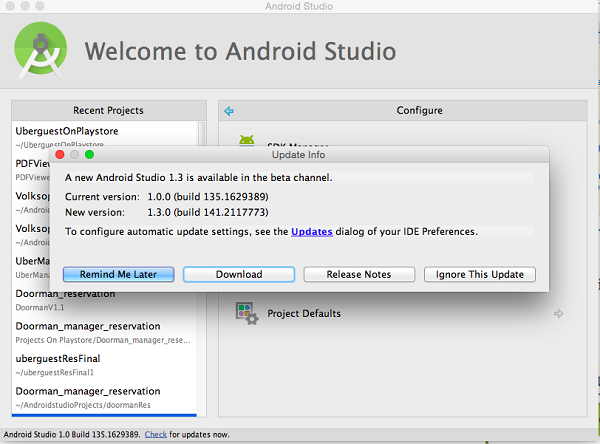
With that being said, here are all of the benefits, tools, and features that are included in the Android Studio application.
Visual Layout Editor: First, would be the entire ability to edit your own application layout. You can build up some of the most complex and composite layouts. Afterwards, you will be able to preview all of your visuals through various screen sizes. This can all be done through the different configuration options. Otherwise, you will be able to just resize your own preview window to have the exact same results.
APK Analyzer: Next, would be the APK Analyzer tool. Using this, you will be able to analyze, asses, and then optimize the size of your own APK files to reduce the overall size of your app. Why is this important? Well, the smaller your app size, the faster it can download, install, and run. You want the best overall quality of your app. So, it’s best to rid yourself of any extra space or trash that’s litter inside the file.
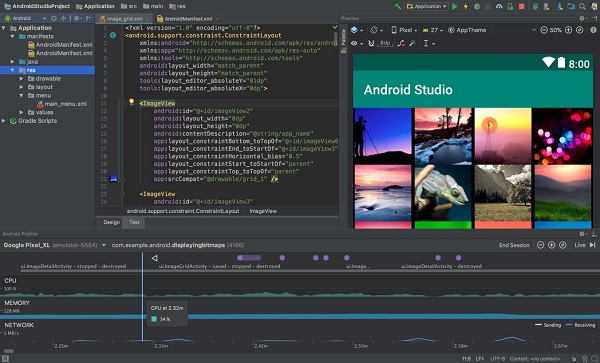
There are various aspects of files that can be inspected, such as the manifest file, DEX files, and resources. Once you begin to provide updates and newer versions of your app, you can use the APK Analyzer tool to compare the sizes and ensure the best quality.
High-Speed Emulator: You can install and run your applications faster by simulating a demo. Use a physical device to simulate all of the features and configurations of your app, before going out and releasing it. On that note, a plethora of different features are available for Android Studio to help you in building your own one of a kind perfect application.
Sophisticated Code Editor: If you are familiar with coding, then you’ll feel right at home with this next feature. C/C++, Java, and Kotlin are all available for you to create the absolute best in quality with these code languages. With code, you will be able to get every specific detail exactly the way you want them.
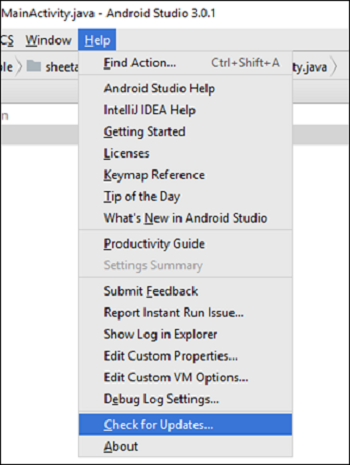
Profilers in Real Time: This built-in profiling tool will give you statistics on your application’s CPU, network activity, and memory in real time. Monitor and track all information regarding allocations, heap, and even network payloads.
How to Update Android Studio
After all of this, if you haven’t already obtained Android Studio, you should definitely head to the website in order to download and install it onto your PC. Following this, you should check out this section to understand how to update Android Studio to the latest version on a regular basis.
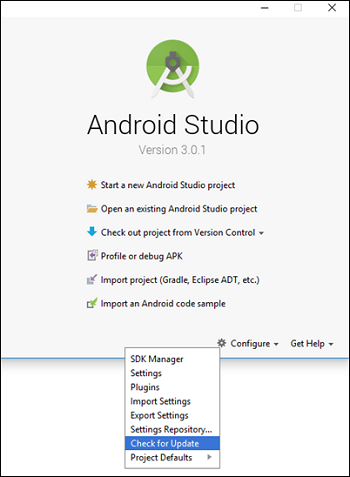
You may not be up to date on all of the news and information being released regarding Android Studio. So, in no time, your application may become outdated and less relevant. To this extent, it’s always better to stay ahead of the game. Checking for updates will always have you on track with the latest tools, features, and functions related to Android Studio.
And there’s no need to worry either, the following steps to update your app are amazingly easy and simple. In just 1-3 different actions, you’ll have already begun checking and installing any updates relevant to your app. And luckily, there is more than just one definitive method to check for updates. So, you have an option of which method you would like to pick out for yourself. Though, this would all be determined by circumstances.
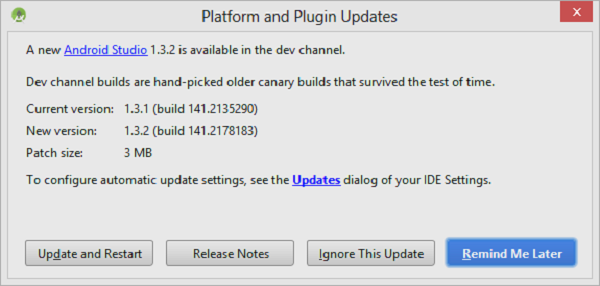
Are you ready to begin learning how it’s done? Good, let’s get started.
- First, and this is the most obvious step, you’ll need to download and install the Android Studio application. Once it has been installed, you can open the application.
- Next, you will need to check for the latest updates by following one of the below mentioned methods. Whichever is more suitable to you is fine…
- One, this method is done through the landing page of Android Studio. On this page, you can select the Configure From this point, you will be able to click on the Check for Update sections as well. If there are any updates, you will be prompted to begin the entire installation process. Likewise, if the program is up to date, there won’t be any more need to continue.
- Second, this method can be done directly through the toolbar for Android Studio. The first thing to do would be to head towards the Help Then, selecting the Check for Updates section of the help menu will be where you want to go. Click on this; if there is a new version of the program available, you will get a dialog box notification informing you to continue with the installation.
- Next, you’ll want to select the option Update and Restart. This does exactly as it is displayed – Your program will update and then your system is restart to apply the update.
Conclusion
And that’s everything that you’ll need to know on how to update Android Studio. If you’re keen on building your own special and individual app, this is the program for you. Coding, and simple theme layouts are available for all skill levels.
Advertisement
Advertisement
- Sort by best
- Top rated
- Newest