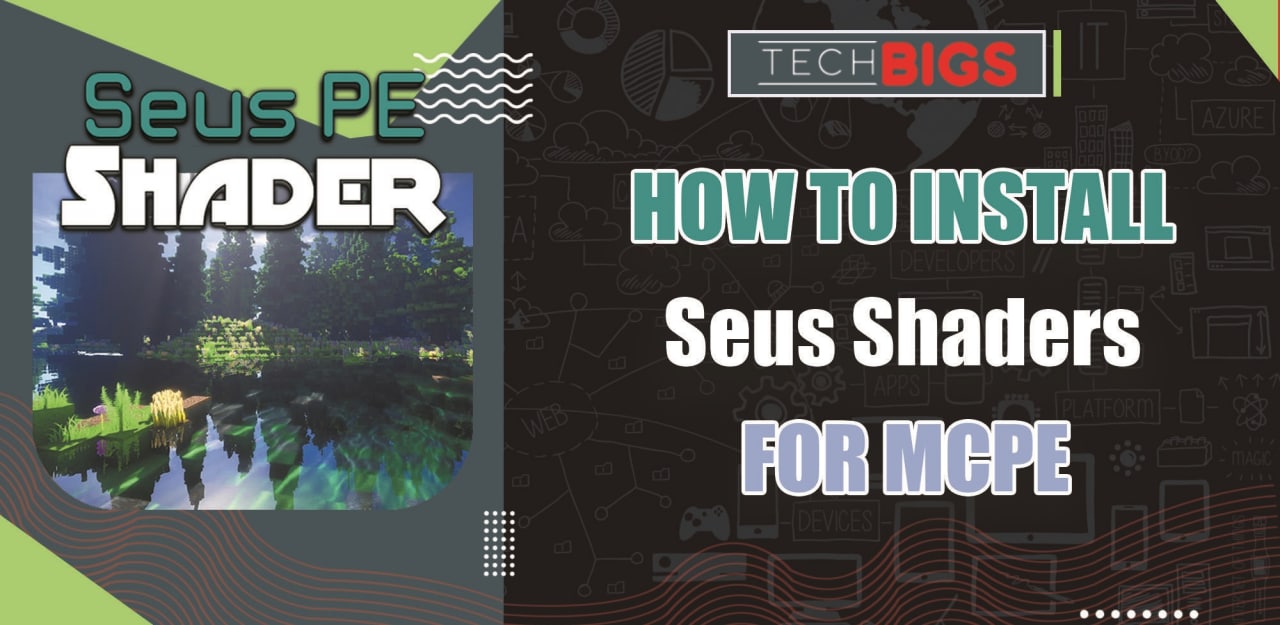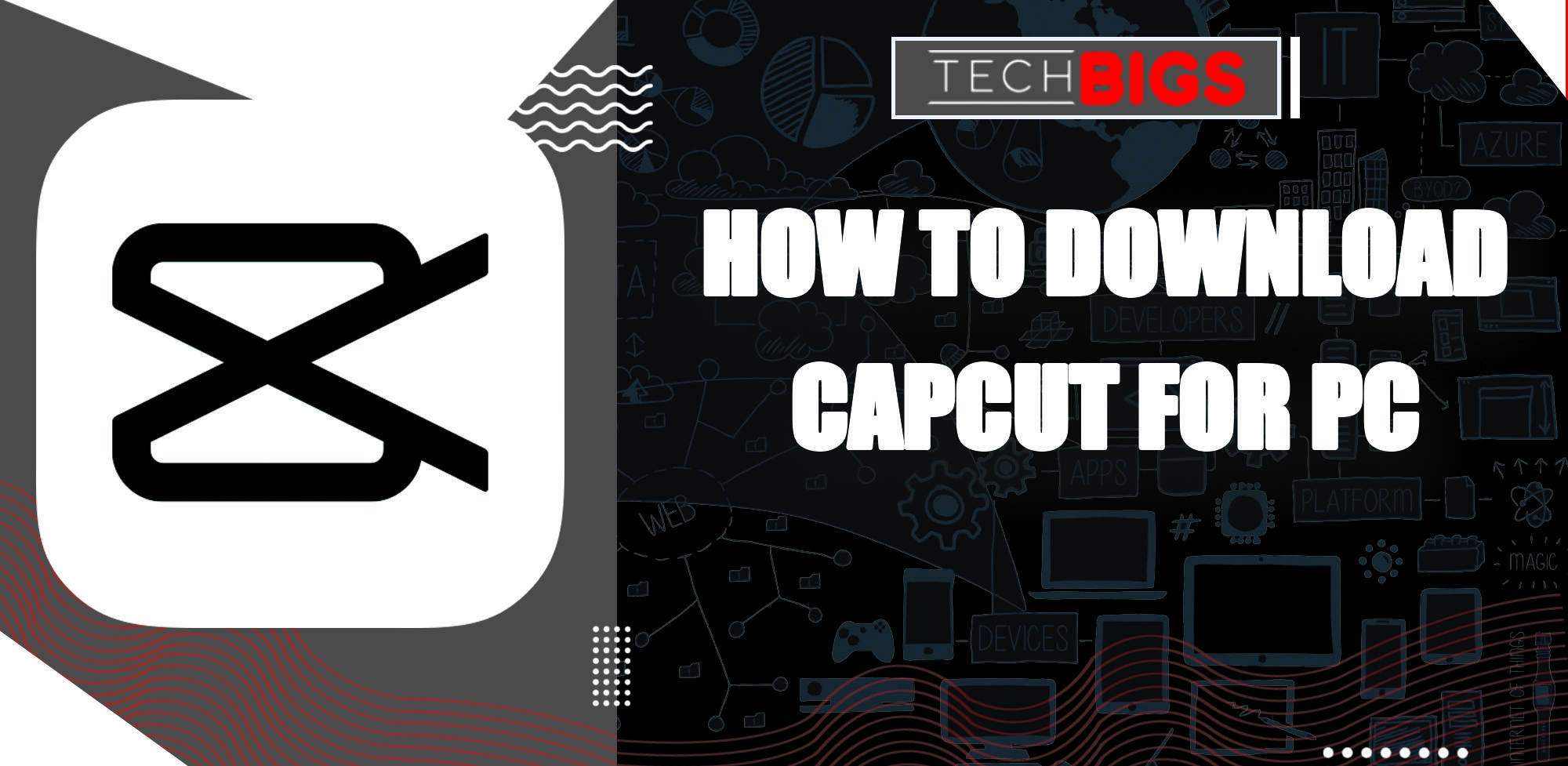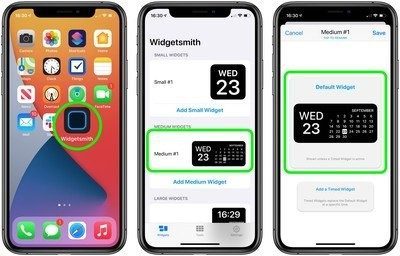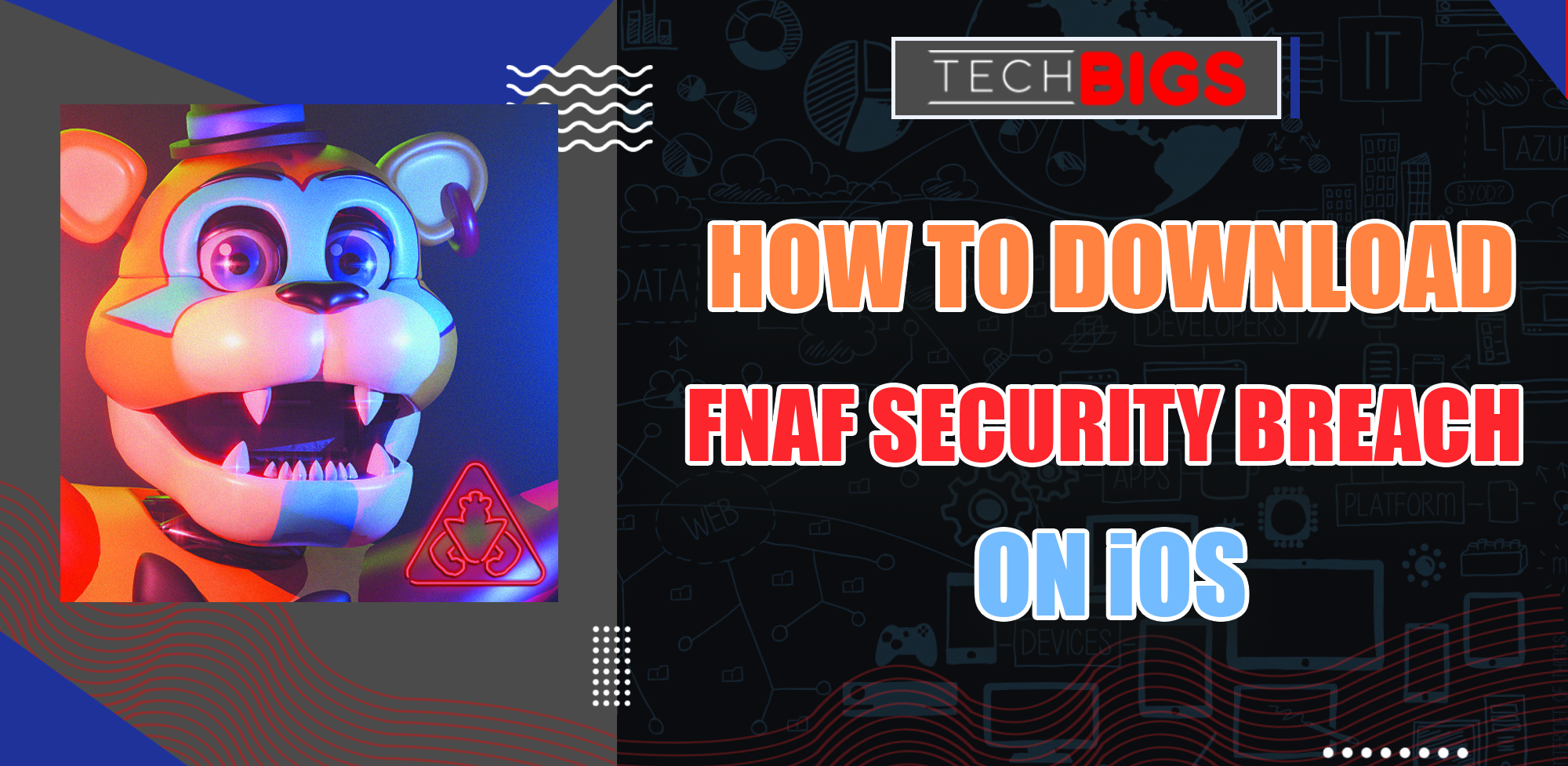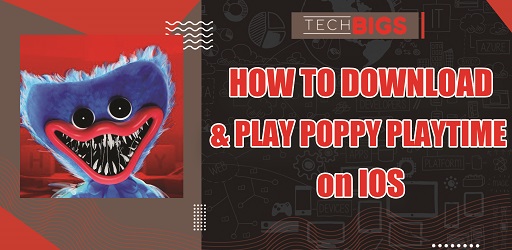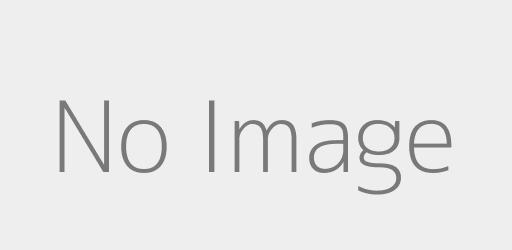How to Send a Picture in a Text on Android
Advertisement
Learn How to Send a Picture in a Text Message on Android
Is it really that hard to understand just how to send a picture in a text message on Android? To be honest, not everyone in the word with a smartphone knows how this works.

So, it’s always good to have a little bit of explaining to keep people aware.
Smartphones are Evolving
Smartphones have been around for a while. At least, long enough for all of the older users to become familiar with the applications of these devices. Just a few decades ago, a cell was used for just the basic and barebones functions. These would be making a phone call, texting, and sending low quality photos between your contacts.
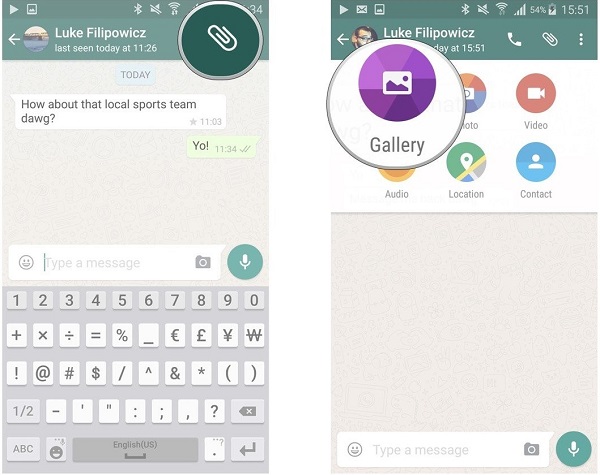
The younger generation would be shocked to know that apps and high quality games like what we have now weren’t previously available. Old and slow running arcade and card games were basically all that were available on a cell phone.
It’s surprising just how quickly technology has been upgrading these passed decades. We went from block phones, to house phones, to cell phones, and now to smartphones and watches. What will come next? Everything is moving so fast, can we truly keep up with everything?
To be honest, there was an old saying when smartphones first came out, “Stupid people using smartphones”. But, that just isn’t the case. Smartphones have their name for a reason. They have evolved from the basic cell phones a lot of older people are used to.
How to Send a Picture Text on Android?
And to this extent, there are a lot of constantly evolving features that many people are falling behind on. And one of these features would be the ability to send pictures, through text to be more specific. You would be surprised at the sheer amount of people who haven’t caught on to the many different ways you can do this.
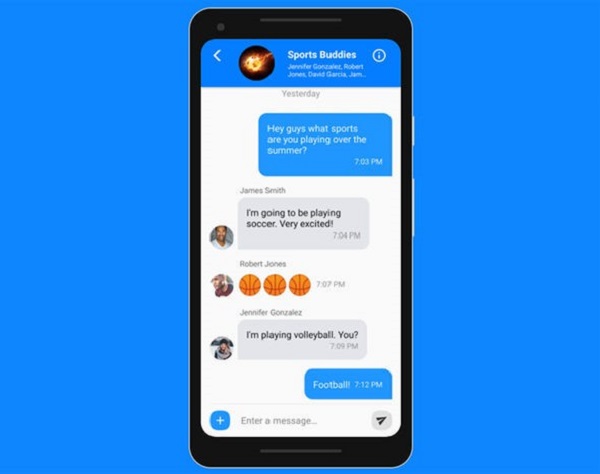
So, we have created this guide to inform all readers exactly how to do this on their Android devices. Furthermore, there is more than one method to doing this. You can get creative, or stick to the traditional means. Either way, you may or may not learn something new from this article.
Different Methods of How to Send a Picture in a Text Message on Android
So, let’s explain all of the different ways we can make this possible for users. These are both quick and easy ways to send your pictures between other smartphone users in the most accessible ways possible.
We’re sure any and all people reading this article will quickly become adjusted to the methods on how to send a picture in a text on Android and more.
That out of the way, continue reading ahead to understand the options you have…
How to Send a Picture Text on Android
First, the basic text message should be an easy and obvious way for almost everyone. That is, unless you are new to smartphones and Androids. You may have switched from an iOS device, onto and Android. Therefore, the interface may seem slightly different for your tastes.
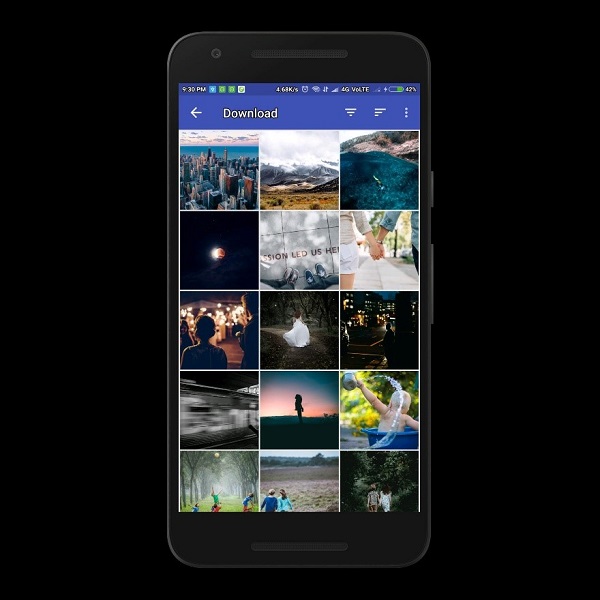
Who cares, it’s still super easy to learn how everything is done. So, continue to read along.
- One, you will need to head over to your Messages of course. You can send a text message without actually opening up your messages to begin.
- Next, there should be a plus (+) icon available on your screen. This will have you compose your own new message. Or, you can always just reopen an existing conversation to work on for yourself.
- Again, there should be another plus icon in your message. This will give you the choice to select an attachment from a variety of methods available.
- Of course, we have to send a picture in a text message. So, what we will need to do is go straight to the Gallery This, or by selecting the Camera icon (depending on your device and method) will have you going straight to your own pictures.
- Lastly, just pick from the different pictures you have Once you found one you like, you can instantly attach it onto your message. Then, go ahead and send the message to complete everything.
And that’s how to send a picture in a text message on Android in the most basic of ways possible. Hope you found this option useful to yourself.
Send via Gmail
Second, you can send directly via your won Gmail application. This may actually be better than the traditional text message for a few reasons.
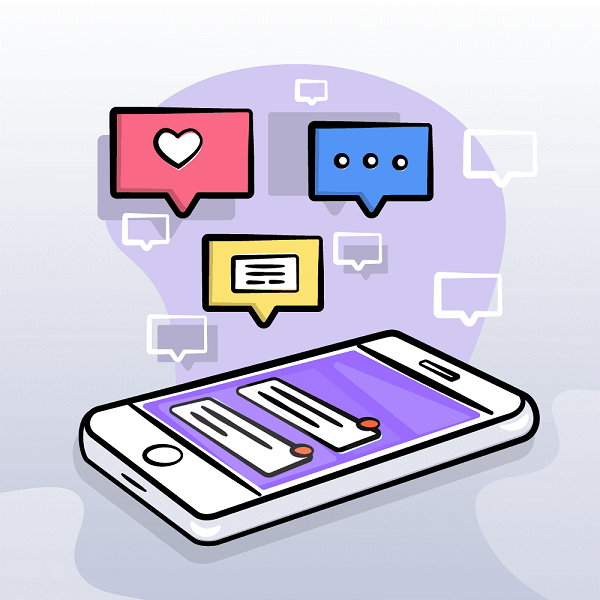
- The pictures will remain in perfect original quality when sending through an email.
- It’s easier to save the pictures, as you can even access your email through various devices, like your PC.
So, in order to do this, you will need to open up your Gmail application to get started. From there, you’ll just need to compose your own message and attach a file. Your Gallery is one of the default ways for you to attach a file onto your email. Simply select the email and continue ahead to your message. Once you’ve finished, just send it out.
Sending via Photos App
The final method / alternative of how to send a picture in a text message would be directly through your Photos App. Go to your Gallery or Photos App, depending on your model of Android device. When you see the picture you want to send, just tap and hold onto it to open up the different options. From there you can immediately share your picture by selecting Share.
From this point, you can even share your picture through all of the compatible apps and methods previously mentioned and more.
Conclusion
And that’s all you need to know. You have successfully learned how to send a picture in a text message on Android. All that’s left to do is to experiment with all of your different options. Which is the most suitable for your situation? How exactly will you decide to send out your messages?
In the end, there’s only one way for you to determine what’s best. And that is to pick up your phone and start using it! So, try out these different methods for yourself and see which ones feels the most comfortable, or is the best match for your own personal preferences. Enjoy!
Advertisement
Advertisement
- Sort by best
- Top rated
- Newest