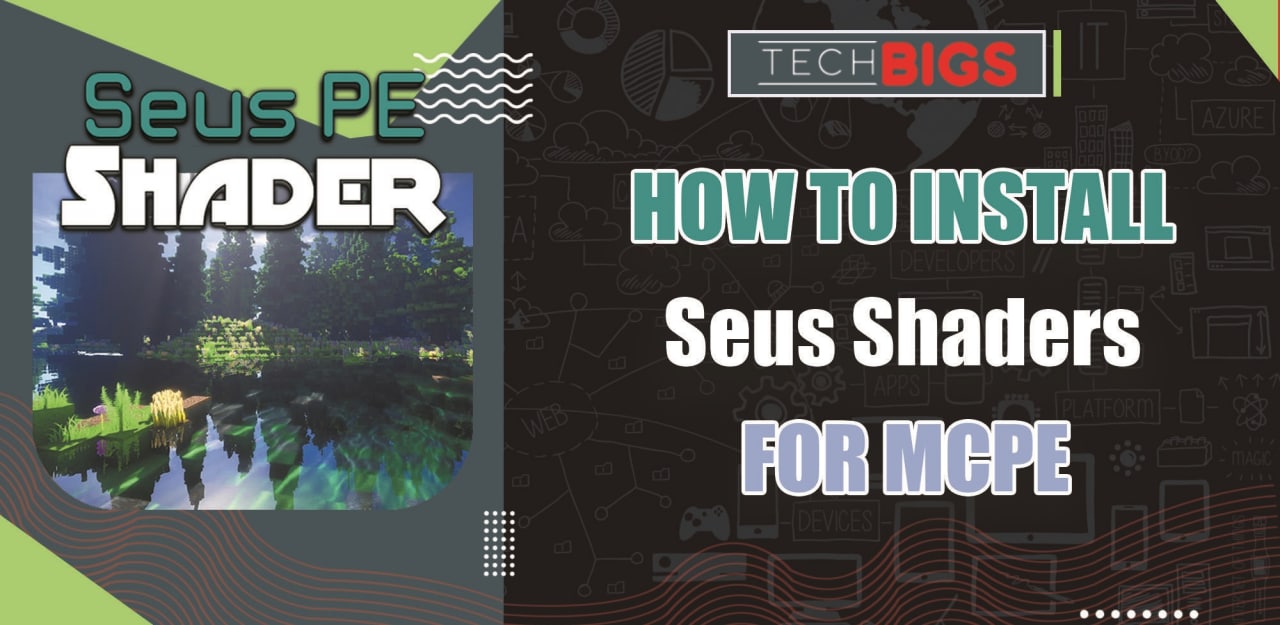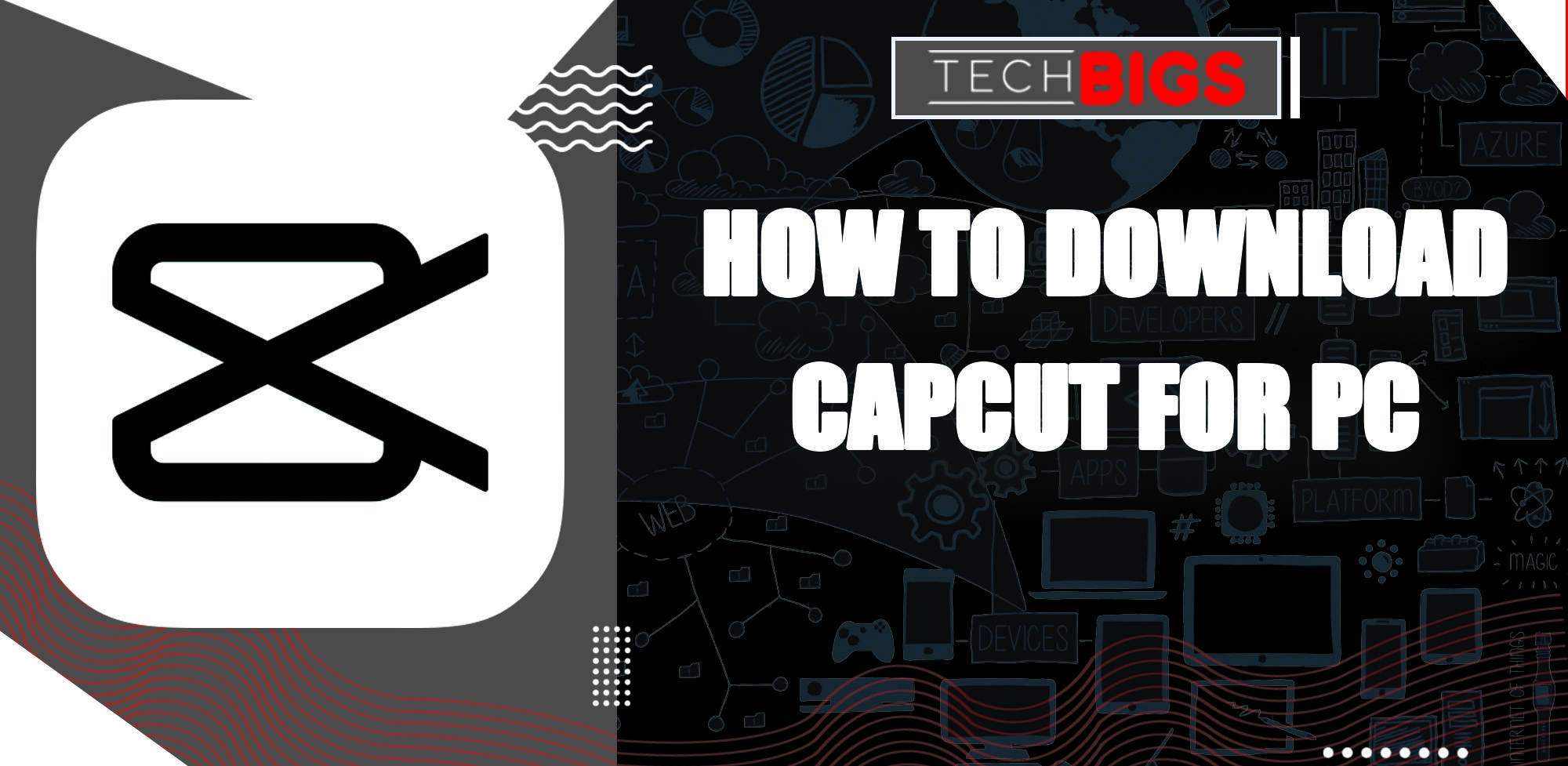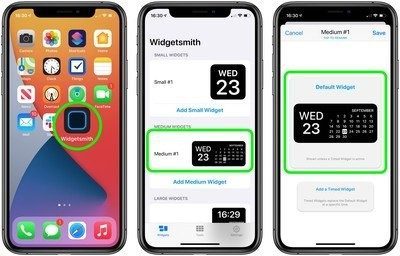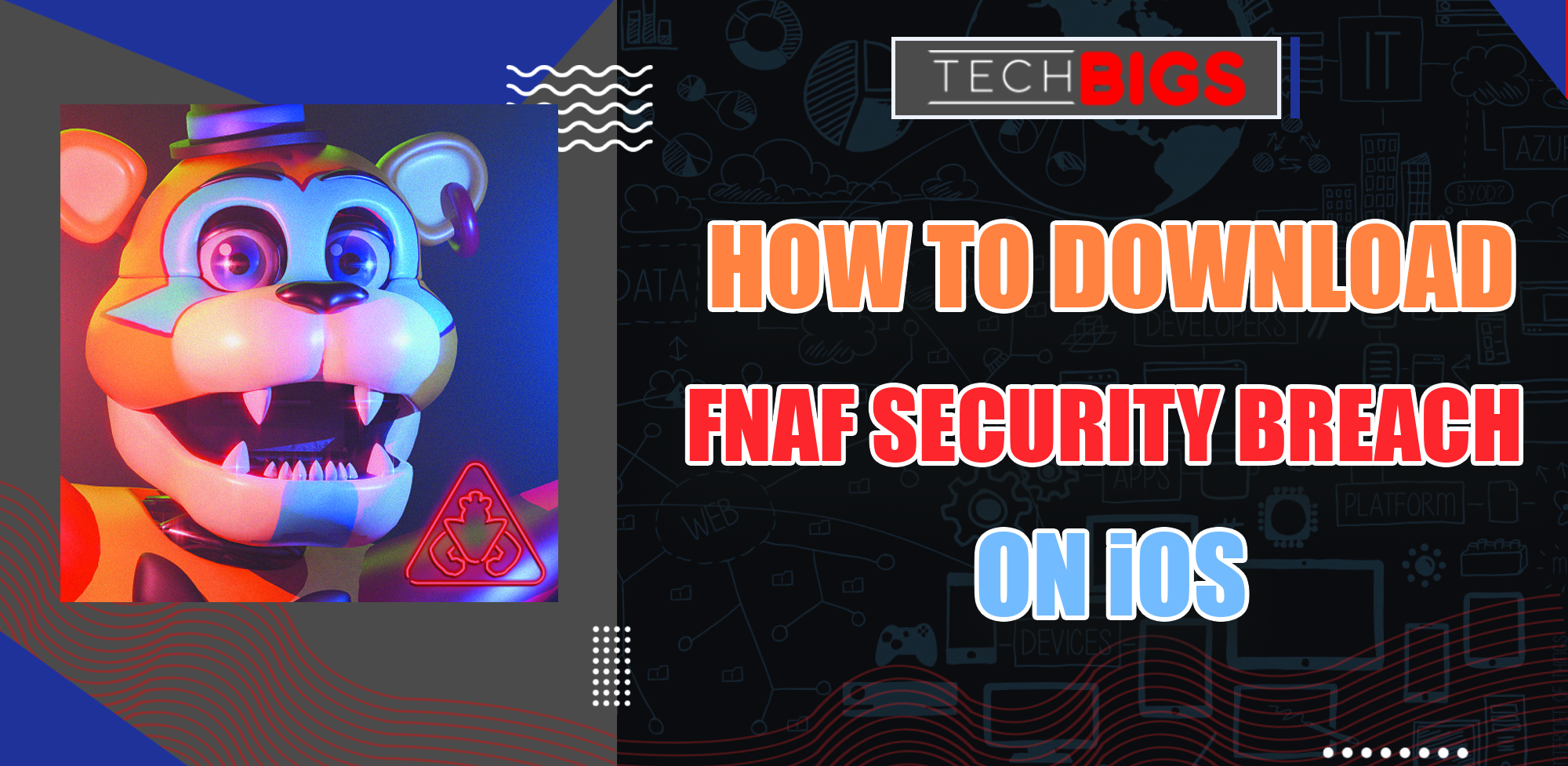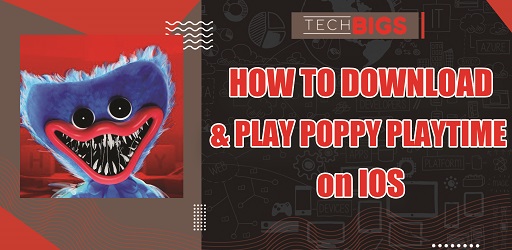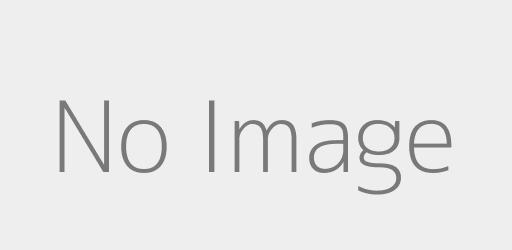How to Clear Cache on Android Device – Fix Loading & Format Issues
Advertisement
Learn how to clear cache on Android phone in a few simple steps. This can be done for both Google Chrome and your entire device. Decide which of these you want to clear. If you are unsure of the difference, this article will explain it for you.
Why You Should Clear Your Cache on Android?
There are a variety of different issues that clearing your cache and cookies on Android can solve. However, it would be better to first explain all of the different aspects of cache in general. This includes, what are cache files, why they are important, are they safe, and more information.
What are Cache Files?
To put it simply, cache files are created periodically as you use your Android device. Instances will include using apps, browsing through the internet, using your email, so on and so forth.
Why are Cache Files Important?
You might also be asking yourself, why do we need cache files on Android? This can easily be explained by the reason they even exist in the first place. These files will save specific data relating to a website or page that you have previously visited. This way, if you ever return to that site, it will run much faster and efficiently than the previous visit.
Is it Safe to Clear Cache on Android Phone?
We definitely would not recommend clearing your cache on a regular basis. If you don’t have any real reason to do so, then there shouldn’t be any need for clearing your cache. Although, when files on your device become corrupted, they can cause operating issues. Clearing out your cache is a good alternative to fixing this issue, if you have no other options.
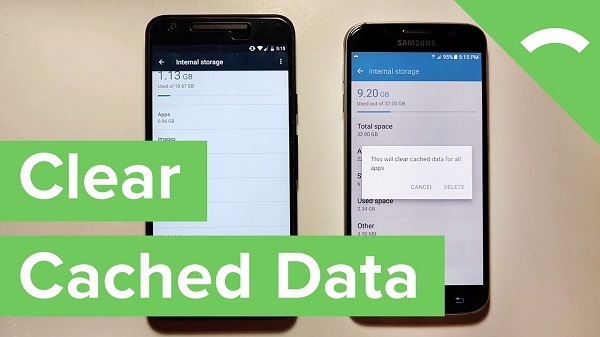
Clearing your cache is nor harmful, per se. Rather, it is a way to clear out any internal and external memory on your device. Although, doing so will remove all previous saved data related to the application. So, do this at your own caution.
What Happens When You Clear Cache on Android?
There are a few things that will happen to your information and data when you clear cache on Android. Depending on which apps it is done, these results will vary. First, all data relating to the application will be cleared out. Any important information, such as user settings, login information, and others will also be removed from your device.
So, once your cache has been cleared, you can expect the following to occur:
- Specific settings on your device websites will be deleted. For instance, if you have signed in to sites, you will need to sign in again.
- Some websites will appear to run slower than usual. This is because the content that has been saved to caches will need to load again.
- However, all of your Google accounts will remain intact, as long as they are signed into Google Chrome.
How to Clear Cache on Android Phone Effectively
Now that we’ve gone over the gist of what you should know about cache, we can get to the meat of the article. Let’s explain how to clear cache on Android device as easily as possible. No need to worry, there isn’t an overly complicated guide to do this. All you need is your Android mobile device in hand and a couple minutes of your time.
- To start, you will need to restart your phone in recovery mode. To do this, simply press on and hold the power and volume down buttons simultaneously. From this point, your device should restart on its own.
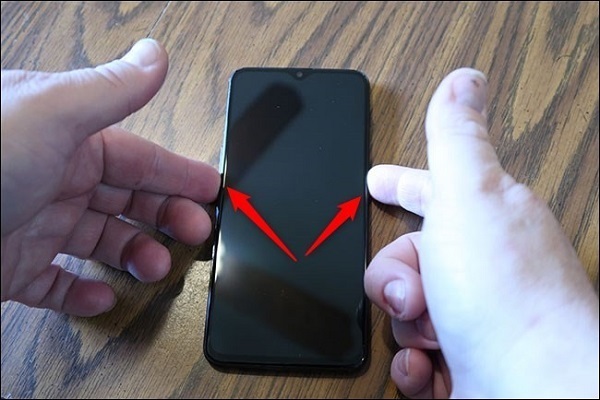
- Enter your password. Then, your Android mobile device should have opened up in recovery mode.
- Depending on your device, you may or may not be able to touch your screen. If you find yourself unable to interact with your Android’s screen just use the up and down volume buttons to scroll.
- Finally, all you need to do now is locate the Wipe Cache option on your device. This will vary in name and location, depending on the model of your device. However, the majority of Androids will have the same general name and location.
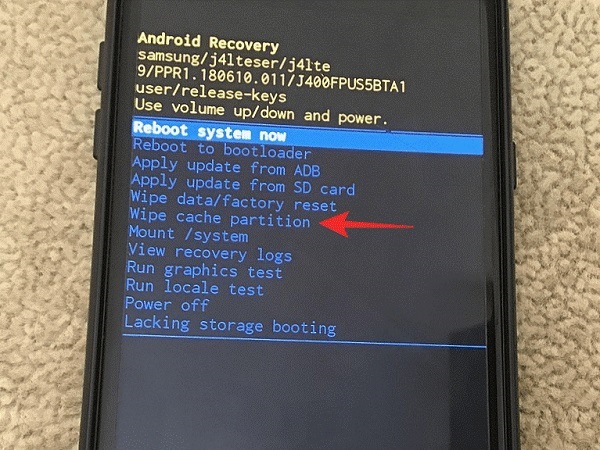
- After clearing the cache, you can reboot your device. Just turn it off as you normally would. Then, go ahead and turn it bac on. Your device should reopen outside of recovery mode.
And that’s how to clear cache on Android device menus. All of your apps and tools should be cleared out and ready to begin fresh. Open up any of your applications to see the difference from when they were used before.
How to Clear Cache on Android Browser
Next we will discuss how you can do the same thing from Google Chrome. So, this is how to clear cache on Android browser apps. Basically, this is how it’s done…
- Of course, the first thing you need to do is open Google Chrome.
- Next, you’ll need to tap onto the settings tab. It looks like the 3 vertical dots on the top right of your Android’s screen.
- Next, go to your device’s History, then onto Clear browsing data.
- At the top of this display, you should see the time range for clearing the history. Select All time to remove all of your device’s history since the first time you used Google Chrome.
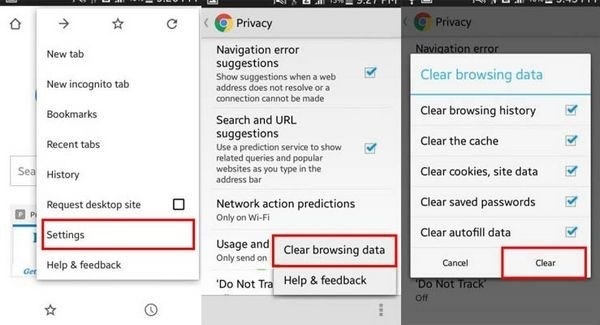
- Don’t clear your history just yet. There’s one more task you need to complete first. Find “Cookies and site data” and “Cached images and files”. Both of these options should be checked/ticked.
- Now, you can go ahead and Clear data.
Reopening any tab on Google Chrome will have everything removed. That’s all you need to know regarding how to clear cache on Android devices. The entire cache clearing process is a simple procedure, even a toddler could figure it out eventually.
Advertisement
Advertisement
- Sort by best
- Top rated
- Newest